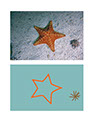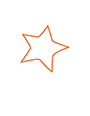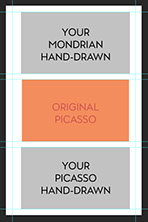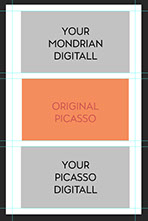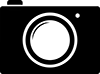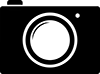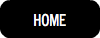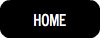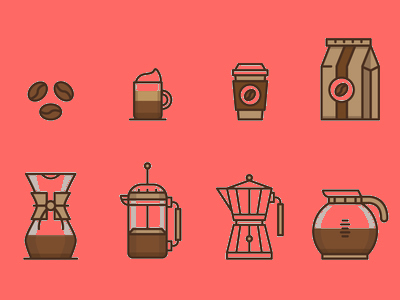

◊
AGENDA:
(Dates and projects are subject to change)
WEEK 01 _Jan 22_______________________________________________
◊ TUE
Intro.
-- "I bought a 4K TV!"
-- Photoshop vs Illustrator
-- Raster vs Vector
-- Quality and Resolution
◊ THU
-- Around Photoshop
-- Around Illustrator
-- Documents/Imports and Outputs
Let's make some lines. (or paths?)
Download [Ch1] file.
Project 1
Take a good/straight/frontal photo of your building (home, house, dorm, ...).
Draw your house in Illustrator.
Keep your lines straight. No curves.
Use only flat/solid colors. No gradients or textures.
In Illustrator save your .ai file.
In Photoshop place your drawing AND the real photo in a letter size document/portrait/print quality/1" margin/
You will upload 2 files to your canvas BEFORE next class on Tuesday at 10am.
Format:
Lastname_Project1_House_MMDDYY.ai
Lastname_Project1_Final_ MMDDYY.jpg
WEEK 02 _Jan 29_______________________________________________
◊ TUE
Curves and paths
Tracing shapes.
Download [Ch2] file.
First we work on the tracing_template file.
Then finish the shapes file and upload to Canvas before leaving the class.
Format:
Lastname_Inclass_Shapes_013018.ai
Via Google search image find a good quality image of a sea creature!
Trace and create digital version of your creature (with strokes and fills) while you are minimizing the details.
Add some background using pen tool behind the creature in different layers.
Place your final result + actual photo in a single document (1" margin)
You will upload 2 below files to the Canvas. (Pay attention to the formats)
Lastname_Project2_Creature_MMDDYY.ai
Lastname_Project2_Final_MMDDYY.jpg
Due Date: Before our class time on Thursday.
◊ THU
"ART IS NICE AND GRAY IS YOUR FRIEND"
Design Element:
1- Value
Mondrian, Picasso
Download Value packet [Here]
Create a Tabloid size document in portrait orientation in Photoshop and position your finished Mondrian and Picasso file (both in gray value) and Original Picasso painting.
Consider 1/2" Margin.
You will upload 2 files. The first one is done by hand and the second one is done digitally.
Order:
Top- Your Mondrian (In Gray)
Center- Original Picasso (In Color)
Bottom- Your Picasso (In Gray)
Lastname_Value_Hand_MMDDYY.jpg
Lastname_Value_digit_MMDDYY.jpg
* The samples are shown as references for your final works. The blue lines will not appear in your final version.
WEEK 03 _Feb 05_______________________________________________
◊ TUE
Due Today before class:
2 jpg files on Value assignment (Mondrian/Picasso)
Design Principle:
2. Contrast
Download Contrast packet [Here]
Upload to your Canvas by the end of class:
Lastname_Text1_MMDDYY.jpg
Lastname_Text2_MMDDYY.jpg
Lastname_WhiteBench_MMDDYY.jpg
Lastname_BlackBnech_MMDDYY.jpg
Due before next class: Upload your 6 photos to the Canvas. (follow instruction to create desired contrast)
Make sure you are uploading your files with correct labels.
LOB:
Lastname_LOB1_MMDDYY.jpg
Lastname_LOB2_MMDDYY.jpg
Lastname_LOB3_MMDDYY.jpg
BOL:
Lastname_BOL1_MMDDYY.jpg
Lastname_BOL2_MMDDYY.jpg
Lastname_BOL3_MMDDYY.jpg
◊ THU
Due Today before class:
6 photos uploaded to the Canvas.
Design Principle:
Scale, Proportion
Scale Project
WEEK 04 _Feb 12_______________________________________________
◊ TUE
Due today before class:
Scale Project
Design Elements:
Line/Value
Download the dot/line/value packet [Here]
Download dot/line/value pdf [Here]
Please upload your 2 value file in jpg format by the end of the class in correct folder.
Lastname_DotValue_021318.jpg
Lastname_LineValue_021318.jpg
◊ THU
Due today before class:
Orange!
Lastname_Orange_021518.jpg
Review your Orange!
Shape/Value with Color
Windy Channel Island
Download working file [Here]
Edit path, Text on path, Adjust values in color
WEEK 05 _Feb 19_______________________________________________
◊ TUE
Due today before class:
Windy Channel Island
Lastname_Windy_021918.jpg
Shape
Shape and Composition
Symmetrical vs Asymmetrical
[.pdf]
Creating 2 action figures in Illustrator
Creating 6 compositions with your figures
Download the templates [Here]
Upload all 8 files as .ai format + 2 original photos in .jpg
◊ THU
Due today before class:
2 traced figures AND 6 compositions as .ai format + 2 original photos in .jpg
Pathfinder! (10 actions)
Download practice file [Here]
Compositions in Wide frames
[.pdf]
Know your Ratio:
4x3
16x9
Anamorphic
DVD - 720x480
HD - 1280x720
Full HD - 1920x1080
Download the templates [Here]
WEEK 06 _Feb 26_______________________________________________
◊ THU
Due today before class:
Wide Frames assignments
21 files will be upload to Canvas.
SHAPES:
Negative/Positive
◊ THU
Design Elements:
Color = Hue + Value
Contrast (good? high? low?)
[.pdf]
Color practice [here]
Contrast sample [here]
WEEK 07 _Mar 05_______________________________________________
◊ TUE
Raw Files
Adobe Camera Raw
NEF / CRW
White Balance (Temperature + Tint)
Understanding Histogram
Contrast
Area Contrast
Hight contrast
Good contrast
Low Contrast (Light value - Mid value - High value)
Download practice file [here]
Upload flower practice in .jpg format by the end of the class
Upload Chapter 11 exercise before Thursday class
◊ THU
Contrast, depth and separation
Contrast in photography
[.pdf]
Download practice files [here]
WEEK 08 _Mar 12_______________________________________________
◊ TUE
Value of a Hue
Tint-Tone-Shade
Monochromatic
Intensity vs. Value
Complementary Colors
[.pdf]
Download practice files [here]
Adobe Color [link]
Due by the end of tonight:
Ch 14 and 15 - All files start with numbers (00, 01, ...)
Ch 14, 15 and 16 - Due by March 27 before class:
Remaining files
*Follow the instruction!
◊ THU
🕶
WEEK 09 _Mar 19_______________________________________________
SPRING BREAK
WEEK 10 _Mar 26_______________________________________________
◊ TUE
Rhythm
Edges
[.pdf]
Download files [here]
Create your favorite circular elements (At least 3 complex) using sharp and/or geometric shapes AND your creative Lattices (4 different design)
and save them for the upcoming project.
◊ THU
Movable edges -Lattice
Compositions with Circles
[.pdf]
Download file [here]
Using Illustrator, create 4 different compositions / letter size / preferably in landscape orientation
Lastname_Circular_Compsition_V1_MMDDYY.jpg
For your 4 compositions consider:
1. Color theme
2. If the three circles are arranged in a triangle you will have a dead zone of white space in the middle.
3. All of the composition must be addressed. This does not mean everything has to be filled up. You should not be able to cut off part of the page without ruining the composition.
4. Color theme
5. Make sure there’s negative space. Consider symmetrical or non-symmetrical.
6. Avoid geometric and hierarchical arrangements. Rhythm means that things are not arranged geometrically and sequentially. That’s also the reason for the different sizes.
7. If two shapes overlap or are close together they read as one - proximity.
8. Color theme
9. This is an exercise of determining size and placement.
10. Reinforce from earlier: Don’t be afraid of going off the edge. Don’t stick images in corners.
11. Color theme
Due: Before our next class on Tuesday, April 3rd.
WEEK 11 _Apr 02_______________________________________________
◊ TUE
InDesign Intro.
Screen mode
Guides
Preflighting
Add text
Add Graphic
Add Object/ Object style
Download CSUCI Lounge Postcard [here] [CC Version]
◊ THU
InDesign - Continue
Creating a new document - PRESET
Switching between open InDesign documents
Step and repeat, paste, and delete guides
Creating a text frame on the master page
Renaming the master page
Adding placeholder frames for text
Adding placeholder frames for graphics
Creating an additional master page
Overriding master items
Modifying a parent master
Applying master pages to document pages
Adding new document pages
Rearranging and deleting document pages
Overriding master page items and placing text and graphics
Replacing placeholder text
Printing to the edge of the paper: using the bleed guides
Download Amazing Camarillo Newsletter [here]
WEEK 12 _Apr 09_______________________________________________
◊ TUE
BE READY >> Creating InDesign Portfolio IN CLASS / 45min
What are the advantages of adding objects to master pages?
By adding objects such as guides, footers, and placeholder frames to master pages, you can maintain a consistent layout on the pages to which the master is applied.
How do you change the page-numbering scheme within a document?
In the Pages panel, select the page icon where you want new page numbering to begin. Then, choose Numbering & Section Options from the Pages panel flyout menu, or choose Layout > Numbering > Section Options and specify the new page-numbering scheme.
How do you select a master page item on a document page?
Hold down Shift+Ctrl (Windows) or Shift+Command (macOS), and then click the object to override it from the master page and select it. You can then edit, delete, or manipulate the object.
What’s the advantage of basing a new master page on an existing master page?
By basing a new master page on an existing master page, you create a parent–child relationship between the new master page and the existing one. Any changes you make to the parent master page are automatically applied to the child master.
How do you override a master page item?
Hold down Shift+Ctrl (Windows) or Shift+Command (macOS), and then click the item you want to change.
How do you handle items that print to the edge of the paper?
Items that will print up to the edge of paper must extend past the edge of the page in the file and into the pasteboard area. The bleed guides show the minimum amount they must extend.
Download the project assets [here]
You will upload 2 files by the end of our class.
.indd and .pdf
Archive your original file in a safe place.
◊ THU
Montage/Collage
Layering/Clipping
[.pdf]
Demo on Photomontage (DADA - SURREALISM)
Download the assets and template [here]
Collage/Montage Project
Document Size : Letter size Vertical or Horizontal / 150 dpi
Combine at least 4 photo/image/layer to create your surreal/dada project
Keep in mind:
General composition?
Color theme?
Subject matter?
Rhythm? repetition?
Using all the space? leaving some space blank?
Positive area vs. negative area?
Tips on selecting your assets------------------------
Common surrealist elements/themes:
Slow flying things (insects, birds, balloons, etc.)
Food
Hybrids (ordinary animals or objects spliced together)
Sensory organs (mouths, eyes, ears, fingers, noses, etc.)
Insect parts (wings, heads, legs, etc.)
Human parts (any)
Some whole animals (dogs, crabs, fish, turtles, etc.)
Astrological symbols
Cloudscapes
Vast landscapes
Golden color
Elements that have symbolic/referential meaning
Things that represent birth and death (skulls, skeletons, babies, etc.)
Things that show time (watches, clocks, calendars, sundials, etc.)
Changes in scale (giant ants, tiny elephants, etc.)
Replacements (birds in a fish tank, dogs driving cars, etc.)
Portals (doors, windows, gates, etc.)
Game pieces (chess, cards, etc.)
Consider using:
Floating objects
Bending the laws of physics
Mystical spaces
Transformed/hybrid creatures/objects
Changes of scale
Making interior into exterior
WEEK 13 _Apr 16_______________________________________________
◊ TUE
Studio Time - Refining Photo-montage project
◊ THU
Geometric Character practice - Illustrator
[.pdf]
Download figure template [here]
Make sure you are able to perform all the steps without any specific order as well as executing each part individually.
Weekend is the best time to practice as we use these techniques next week for our Character design project.
Please bring your sketchbook next week for the first step of Character Design assignment.
WEEK 14 _Apr 23_______________________________________________
◊ TUE
Art as Engineering: Character Design
- Iteration
- Perceive
- Centers
- Good shape
- Proportions
- Repetitions
- Unity on variety
[.pdf]
3 final sketches (IN DETAIL!)
◊ THU
Transferring and Digitizing the sketch
Image tracing
Developing the character
WEEK 15 _Apr 30_______________________________________________
◊ TUE
Due Today:
Character Design
Brush-stroke Lines
Expressionist Influences : Photoshop practice
[.pdf]
Practice file [here]
Download brushstrokes [here]
You need these assets for Thursday:
At least 3 photos with good contrast. (no portrait)
Select photos that has a clear subject matter.
Good package of brushstrokes.
◊ THU
Bring your assets to class.
Working on "Art as Freedom" assignment
WEEK 16 _May 07_______________________________________________
◊ TUE
Due Today:
"Art as Freedom"
Preparing your files for final Portfolio
Design your portfolio (Insider pages + Cover)
Template for Final Portfolio : InDesign
◊ THU
Assisting Day - Make appointment and we will meet individually to review your "Portfolio" project or "Art as Freedom" Project
No Official Meeting
WEEK 17 FINAL _MAY 14_______________________________________________
FINAL DAY
MAY. 17th
8:00-10:00
✅
🚫
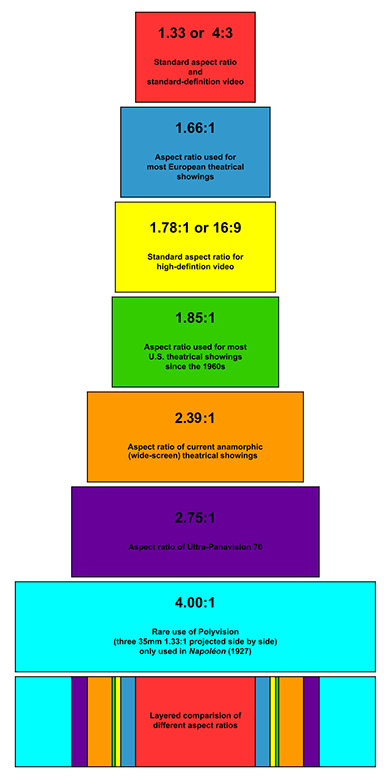
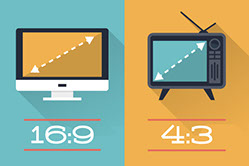
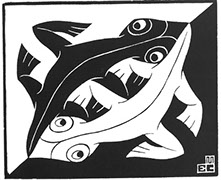
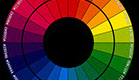
Keep a color wheel handy!
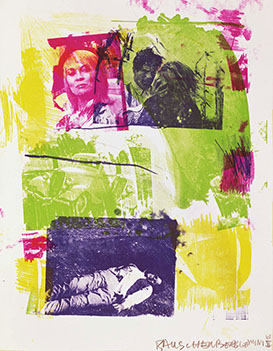
Robert Rauschenberg - Storyline I
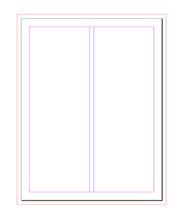

Pen Tool is your friend!